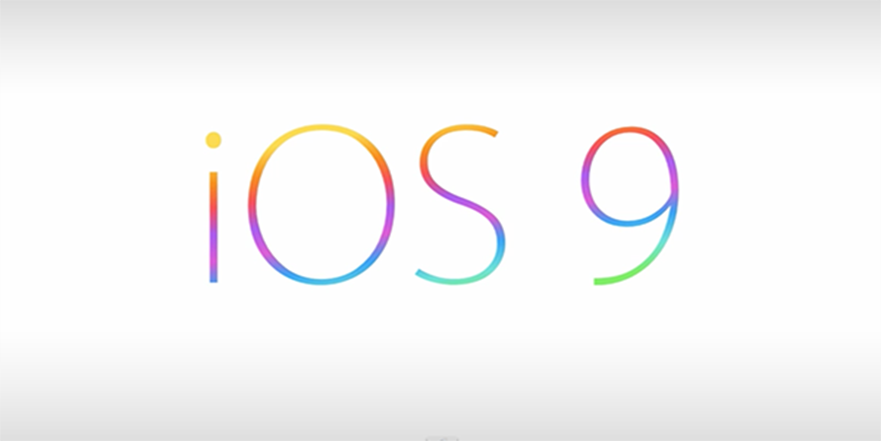Apple's latest iteration of the iPhone software, iOS 9, was released it's final edition to the public this past Wednesday (Sept 16/2015). I have been playing around with it since then on my iPhone 5s. As with typical Apple fashion, all the latest-and-greatest features are reserved for the new iPhone; in this case the 6s and 6s plus. Even though many of the innovative features have been stripped from my phone's copy of iOS 9, there is one feature that put a smile on my face when it was stumbled upon.
Showing posts with label iOS. Show all posts
Showing posts with label iOS. Show all posts
Sunday, September 20, 2015
Sunday, January 25, 2015
Get Your Phone in the Game - Superbowl XLIX
Well the Superbowl is almost upon us, which side of the field are you on? The Seahawks and the Patriots will be coming together this weekend for what many see as the game-of-the-year. (The truth is I only watch for the commercials.)
Regardless of you stance on the game, you have agree this wallpapers are stunning. Best part is, they are available for free.
 |
| via idownloadblog.com |
Labels:
deflategate,
iDownloadBlog,
IFTTT,
iOS,
iPad,
iPhone,
superbowl,
wallpaper,
XLIX
Saturday, December 21, 2013
10 Tips for the iPhone
Did you get an iPhone for Christmas? Depending on when you are reading this, you might not know yet. Regardless, here are 10 tips to get you better acquainted with your new device.
1. Using your Head Phones
The EarPods that are shipped with the newest iPhones are great for listening to music, making hands free calls, and navigating your phone. There are the obvious features as shown on the headphone remote: (+) volume up / (-) Volume down, and the centre unlabelled button is Play/Pause. But there is more than that packed into the centre button. A double-click will jump to the next track. A triple-click will go to the previous track. And a press and hold will start a conversation with Siri.
2. Take better Selfies
Does the length of your arms interfere with the quality of selfie you are able to take? Not to worry Apple has an accessibility option for that... well kind of. Your EarPods can give you a wired remote shutter button. Simply open your Camera app and with EarPods plugged in use the (+) button to activate the shutter. This can be especially useful to get the group shot selfie without having any faces cut off.
3. Shutter Button
In keeping with the camera, you do not need to use the on-screen button to snap photos. Just as the EarPods can be used as a shutter button, the iPhone's (+) volume hardware button will also activate the camera's shutter while that app is open. It's function does not stop there either, the same works with the stop/start recording of video. I particularly like this feature as it promotes proper orientation for capturing video. Together we can stop VVS, the key is awareness!
Labels:
iOS,
iOS7,
iPad,
iPhone,
iPod touch,
productivity,
tips,
tricks
Saturday, October 12, 2013
iWork / iLife Apps Free with Device Activation
During Apples iPhone keynote event last month Tim Cook announced that Pages, Keynote, Numbers, iMovie, and iPhoto would be given away for free with a new device activation after September 1, 2013. That's $40 worth of apps for free! This offer is restricted to the iPhone 5S, iPhone 5C, iPod Touch 5, and iPad.
Any device set up from new will provide a prompt to download all five of these app at no cost. If you are restoring your new device from a back up, as I did with my iPhone 5S, you may not receive the prompt to take advantage of this offer. Not to worry, you can still get he apps for free!
The steps are very simple.
The steps are very simple.
Sunday, November 11, 2012
Removing Stock iOS Apps - No Jailbreak (iOS 6)
If you have upgraded to iOS 7, please use this updated post. If you are still using iOS 6, please continue reading.
At first glance, the iOS home screen looks nearly identical to the original release back in 2007. Though those experienced with the evolving iterations of iOS will tell you that the features have changed. Furthermore, with the App Store continuing to explode with (lets face it) better options than the stock software, these included applications are only causing clutter across the springboard.
The last two releases of iOS have included new applications. One of which, "Newsstand" is of particular annoyance as it cannot even be placed in a folder. There was a former fix for this, however Apple quickly patched that "bug". There is now however a new method for hiding Newsstand and most of the other stock iOS apps. The following will provide instruction and links to complete this on your own iOS device.
At first glance, the iOS home screen looks nearly identical to the original release back in 2007. Though those experienced with the evolving iterations of iOS will tell you that the features have changed. Furthermore, with the App Store continuing to explode with (lets face it) better options than the stock software, these included applications are only causing clutter across the springboard.
The last two releases of iOS have included new applications. One of which, "Newsstand" is of particular annoyance as it cannot even be placed in a folder. There was a former fix for this, however Apple quickly patched that "bug". There is now however a new method for hiding Newsstand and most of the other stock iOS apps. The following will provide instruction and links to complete this on your own iOS device.
Friday, September 21, 2012
Quick Fix: iOS 6 Passbook (Eliminating App Store Error)
The recently released iOS 6 included a built-in app called Passbook. This feature for many has been a sore spot because of the lack of functionality. Upon opening the new application an introductory screen is shown with a button guiding the user to the App Store. However, the common reaction to the tap of the App Store button is a cannot connect error.
While this feature is new and few app developers are supporting it currently, the "cannot connect" error limits the consumer market to even see what options are available. If you have encountered this error, there is a very easy fix to allow you access to the App Store through Passbook so that you may look at you option to take advantage of this new iOS feature.
This simple fix
The steps:
- Open Settings>General>Date & Time.
- Turn off the "Set Automatically" feature.
- Manually set you device's date to 2013.
- Close the Settings app and navigate to the Passbook app.
- Follow the link in the app to the App Store (A loading wheel should appear rather than the error).
- Navigate back to setting and re-engage the "Set Automatically" feature for the Date & Time.
- Hard reboot your device. This is accomplished by holding down the sleep/wake and home buttons at the same time until the screen goes black (ignoring the "Slide to power off").
- Restart the device and open the multitasking tray.
- Close from multitasking both the App Store and Passbook.
- Done!
With these steps complete opening Passbook and navigating to the App Store through the provided button should be successful. At the time that I enabled this functionality there were only 6 apps supporting Passbook integration.
Let me know if this worked for you in the comments below.
Labels:
4S,
App Store error,
Apple,
cell,
how to,
iOS,
iOS 6,
iOS 6 bugs,
iPhone,
iPhone 5,
Passbook,
passbook error,
software,
technology,
the new iPhone,
tip,
tips
Wednesday, September 19, 2012
iSO 6 Live for Download
The much anticipated iOS 6 is now available for public download. Available either through iTunes with a connected device or over the "air" on you iDevice (Setting>General>Software Update).
Enjoy.
Enjoy.
Thursday, May 31, 2012
WWDC 2012 - Predictions
Apple's World Wide Developer's Conference (WWDC) is right around the corner. The feature Keynote address is probably one of my favorite times of the year... actually any Apple Keynote event is great. With WWDC 2012 less than two weeks away the rumors are flying around the internet. These are my thoughts on the subject.
Labels:
Apple,
iCloud,
iOS,
iOS 6,
iPhone,
mac,
MacBook Pro,
technology,
the new iPhone,
WWDC 2012
Sunday, May 20, 2012
iPhone Repair
The iPhone 4 and 4S have raced to the top of the mobile phone market. With the popularity being so high, accidents are inevitable; luckily parts and tool providers are plentiful however repair-skills required go from Basic to Challenge Accepted.
Tuesday, May 15, 2012
Tips: Wallpaper
Desktop wallpaper is one of the easiest changes to make in personalizing your computing experience. Depending on your taste, the default system wallpapers may be enough to satisfy your desired theme.
But wallpaper is not just for the desktop computer anymore.
All of our mobile devices now have wallpaper options and since the aspect ratio is nearly opposite of our desktops and notebooks, the choices for using a similar wallpaper on all platforms while keeping them aesthetically pleasing on each decreases.
My favorite site for high quality wallpapers is mantia.me. Not only are the graphics beautiful and of great quality but there is an optimized version for each device that I may want to us it on. On top of that, some of the graphic even include alternate images (the "Lego" wallpaper is a perfect example of this).
Where do you normally find your device wallpaper?
Did you know you can customize your device beyond the background picture? Check out these iOS tweaks that do not required jailbreaking.
But wallpaper is not just for the desktop computer anymore.
All of our mobile devices now have wallpaper options and since the aspect ratio is nearly opposite of our desktops and notebooks, the choices for using a similar wallpaper on all platforms while keeping them aesthetically pleasing on each decreases.
My favorite site for high quality wallpapers is mantia.me. Not only are the graphics beautiful and of great quality but there is an optimized version for each device that I may want to us it on. On top of that, some of the graphic even include alternate images (the "Lego" wallpaper is a perfect example of this).
Where do you normally find your device wallpaper?
Did you know you can customize your device beyond the background picture? Check out these iOS tweaks that do not required jailbreaking.
Saturday, May 12, 2012
How-To: Enable iPhone/iPod Emoticons
There are plenty of third-party apps in the App Store that offer additional options (or add-ons) for text messaging. One of my favorites is TextPics (or there is a free version available here). However, did you know that there is a plethora of standard emoticons available through the iOS 5 native software?
This feature has not been widely advertised, and is buried deeply within the settings menu. To be more specific, it has been camouflaged as an "international keyboard" under the language "emoji."
For full instructions, follow this easy how-to that I posted over at WonderHowTo.com.
Enjoy your new emotion-filled text conversations.
This feature has not been widely advertised, and is buried deeply within the settings menu. To be more specific, it has been camouflaged as an "international keyboard" under the language "emoji."
For full instructions, follow this easy how-to that I posted over at WonderHowTo.com.
Enjoy your new emotion-filled text conversations.
Subscribe to:
Posts (Atom)